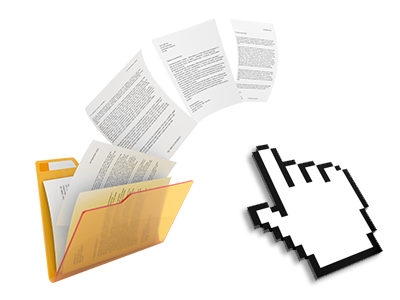Used as FTP software substitutes, web file managers have always been slow and poor in capabilities. Nevertheless, using the File Manager integrated in the Web-Wizards Website Control Panel, you won’t only have a blazingly fast, responsive and easy–to–work–with file management software, but also an instrument that will make a third party FTP software unnecessary. Check out several of the functions that we have included in our File Manager.
Drag–and–drop file uploads
Upload data files easily
Moving data files between your computer and any of your webpages is right now fast and simple, thanks to the drag & drop feature offered by the File Manager. You could pull data files from your desktop computer or laptop and drop them in your Website Control Panel through a secure SSL communication. That’s it. It takes just a few seconds to upload a data file and a bit longer for bigger data files and directories.
You don’t need to put in any third–party computer software or web browser add–ons. The drag–and–drop function found in the File Manager operates just as well on all leading operating systems.
Right–click context menus
Manage your files with a click
The majority of File Managers include all of the actions which you can carry out on a file or folder at the top of the page. We think this isn’t user–friendly enough. Using the File Manager, you can get all of the file managing options at the time you right–click a file or directory. This method is also applicable for a lot of files/folders.
It’s possible to rename, copy, move, download, edit, preview, archive, unarchive and delete any file or directory you choose with merely a mouse–click.
Archive/Unarchive files
Manage big files conveniently
On account of the built in archive/unarchive solution, the File Manager really helps to make use of large files and not have to use FTP. It is simple to shrink a folder to a lightweight size by simply clicking on the Compress button or gain access to the contents of an archived folder by using the Extract button. When compressing a directory or a variety of files, you’ll be able to decide on the archive extension (.ZIP, .RAR or .TAR.GZ) as well as the name of one’s archive file.
Online file editors
Change files from your Website Control Panel
Through the File Manager you can alter your files directly on the net employing some of the built–in instruments. The text editor displays the files with a plain text format, the code editor provides syntax highlighting for one’s .PHP or .JS files, and then the WYSIWYG editor makes it possible to see your edits as they appear online. Any changes which you generate and keep will be reflected quickly on the net, allowing you to preview them in your Internet browser and go back to make further edits, if you are not happy with the result.
There is no need to download your files, to edit them in your desktop and then to re–upload them into your hosting account. Each of the editors are available through the buttons at the top of the file table or at the right–click context menus.
A logical folder structure
Your files arranged with an uncomplicated manner
The File Manager displays all files and folders in a clear to see alphabetical arrangement. The whole set of files associated with the different hosts are structured inside different directories that are named following their particular domains, allowing you to conveniently recognize them. This is really useful when you are controlling a multitude of sites concurrently. There’s no probability to get lost or to feel really bewildered amidst the multitude of files and folders in your web hosting account.
To reach the files within a host, just choose it from the drop–down options menu near the top of the file table. As an alternative, you can easily double–click on its directory and you’ll be quickly sent to a table listing its files only.
A user–friendly interface
Manage your data with merely a click of the mouse
The Web-Wizards File Manager was developed in such a manner to make you feel just like employing the file explorer on your personal computer. It provides you with a possibility to drag your files and to drop them with a desired area and shows all of the available modification options upon clicking the right mouse button. At the same time, the tool provides a built–in file preview option and various file editors that will assist you modify your files instantly directly from your Website Control Panel.
Furthermore, we have included a group of file management posts and how–to video clips to enable you quickly find out how to make use of the tool.
Work with multiple files
Transform different files all at once
It’s easy to work with a huge amount of files simultaneously using the multi–selection capability of the Web-Wizards File Manager. What you need to do is hold down the Control key and click on the files or folders which you want to select. Should you wish to select a selection of files/folders in a row immediately, click on the first file/folder, hold down the Shift key and afterwards click on the last file or folder inside the collection.
If you have picked the wanted files/folders, you may either drag them to a different place, or apply various actions to them using the right–click context menu or the buttons at the top of the file table.
Quick & simple password protection options
The easiest way to shield your information
If you want to password–secure a folder on your site, you will have to make an .htaccess file manually. To no surprise, this could be time–consuming and sophisticated if you are not a specialist in hosting. With the File Manager, you can create a password–protected folder and hide all its contents from the standard users with just a few mouse–clicks.
All you have to complete is right–click a directory, go for Password Protection and click on the Add selection. Then simply select a username as well as a password. No further setup is necessary and there is no need to manage an .htaccess file. Our system will manage every thing on your behalf.